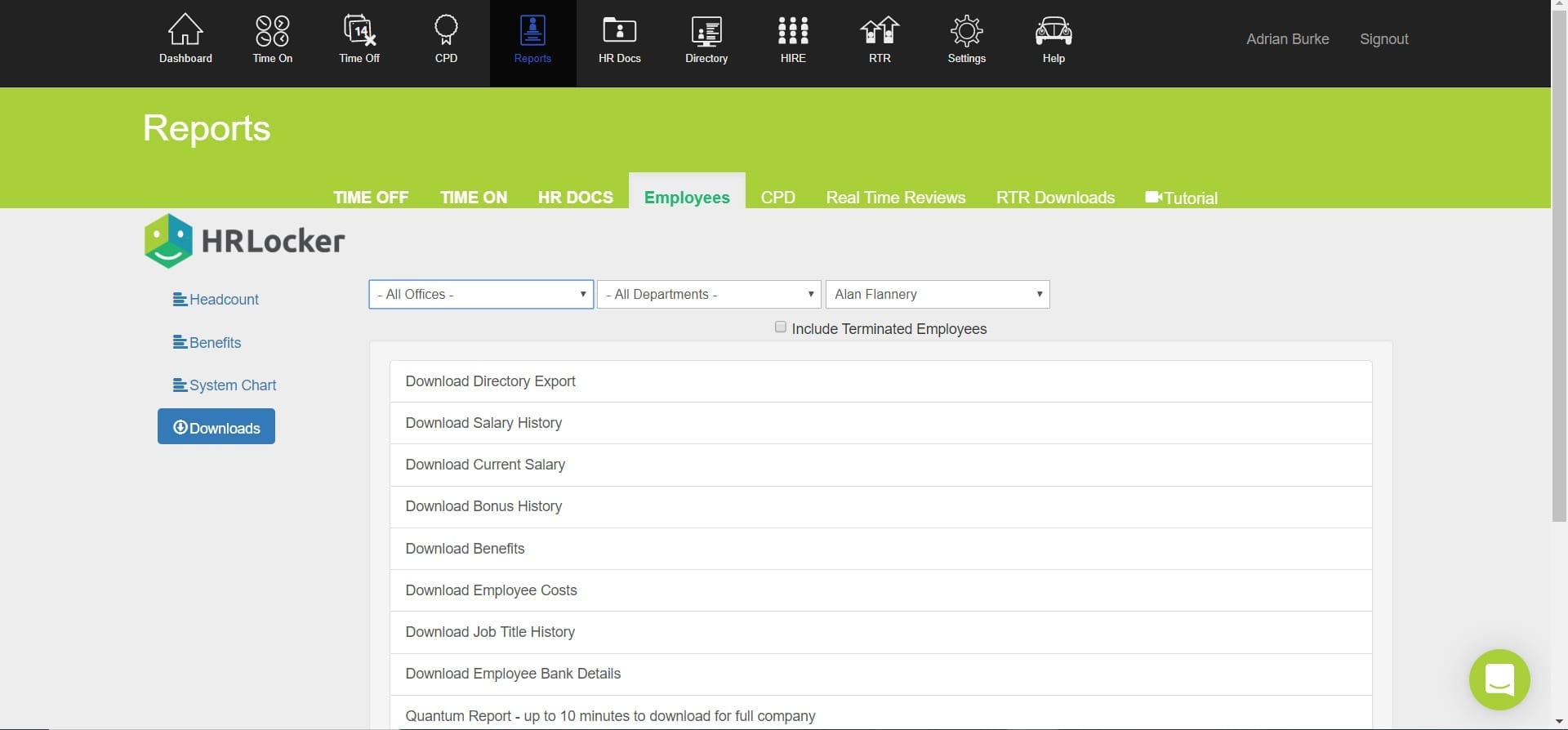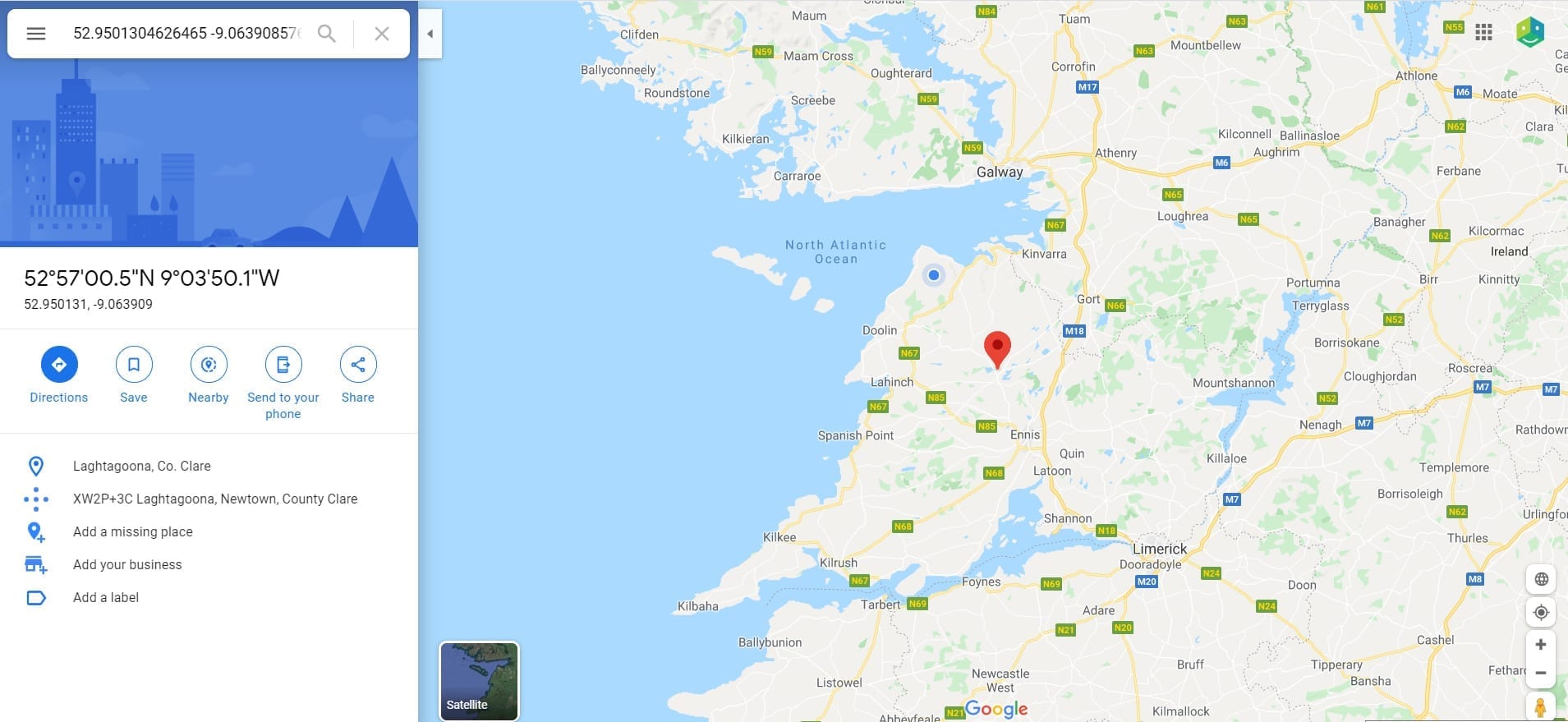HRLocker GPS Clock in and Out Application

Easily view employee GPS locations to ensure everyone is exactly where they’re needed.
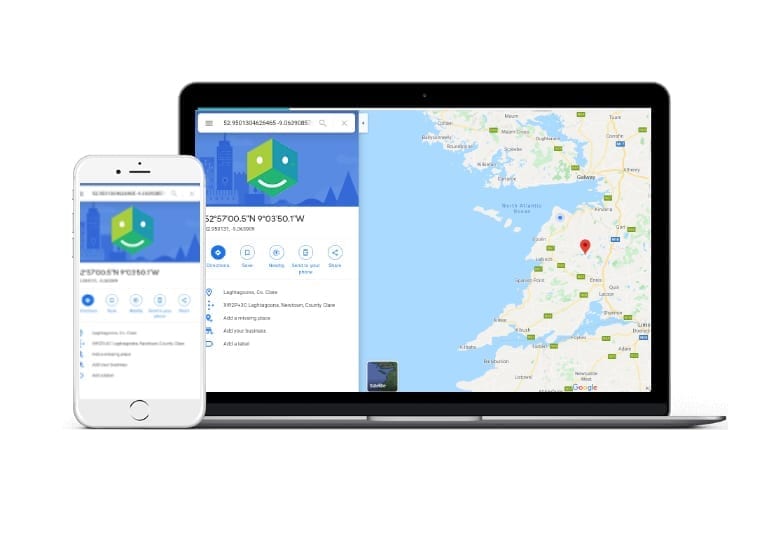
Using our GPS clock in and out module, you will be able to track your employee’s time and location – whether they are on-site or working out of the office. HRLocker will give you full control of which users you want to enable this for and will allow managers and admins full access to reports on a day-to-day basis.
You can set your GPS Settings per office and per employee
Follow these simple steps to get set up on your system. Need help? just click on the intercom button on the bottom right of your screen and one of our support team will be in touch.
Office Settings
The User can go into Office Settings and select Use Clock In/Out
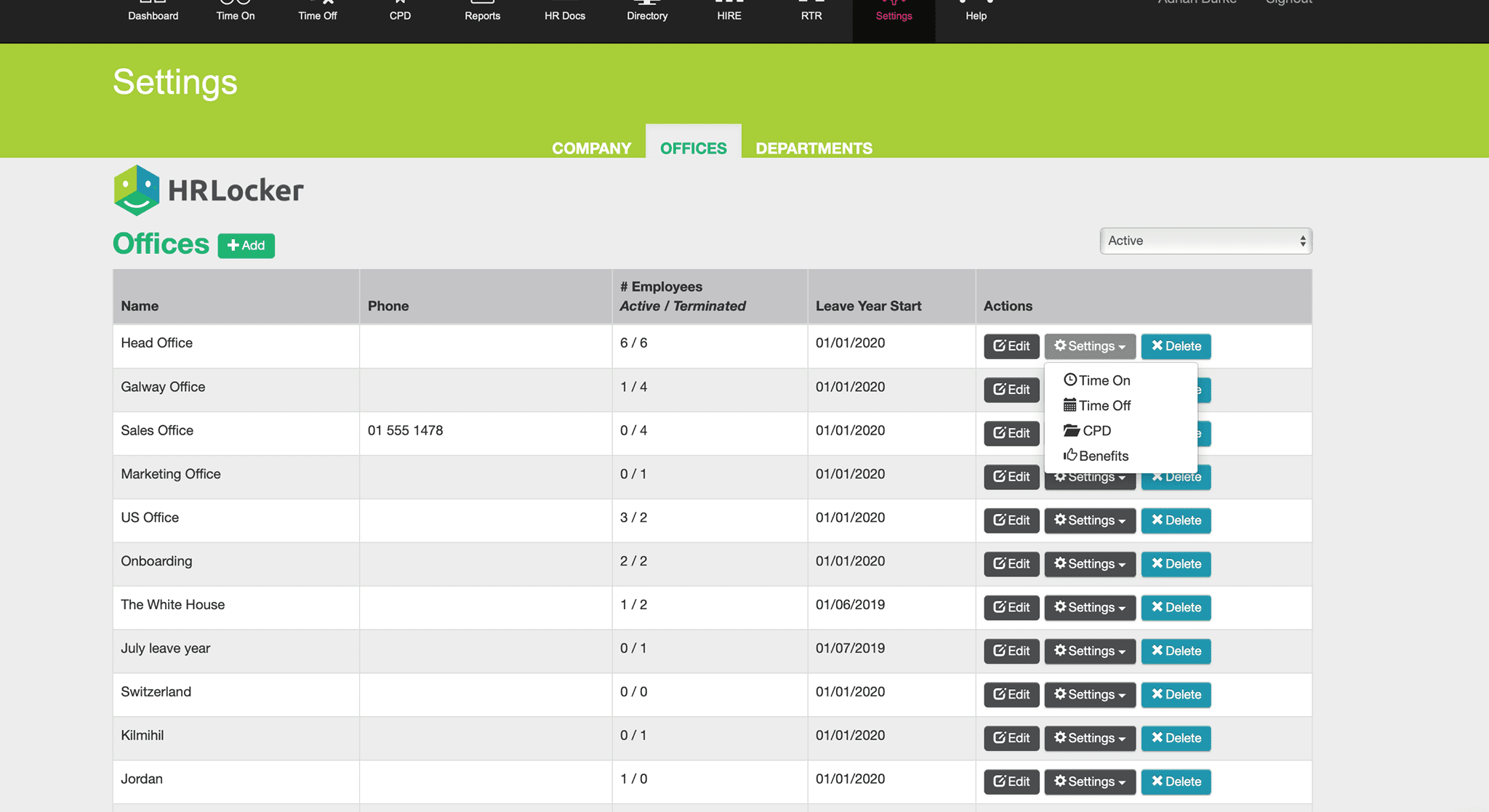
When they do that, they will then get the option to “Track Geolocation” plus it will also show the warning message below:
If they select this, then all employees will pick up these settings and that will mean that when they clock in, out and take breaks, their geolocation/GPS will be recorded.
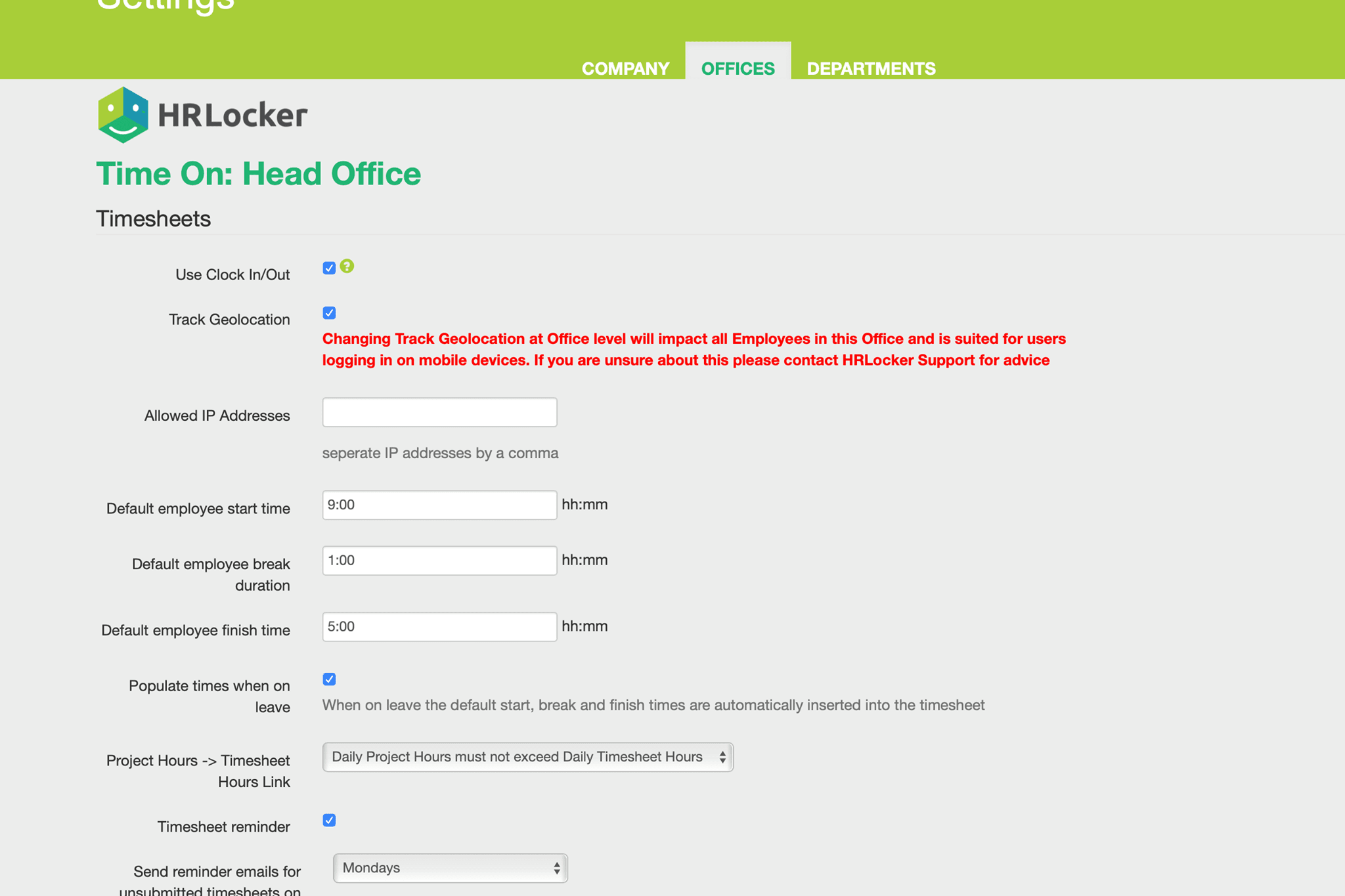
Employee Settings
A user can go into the Employee setting and turn on or off “Track Geolocation” also if they want. This will overwrite the office settings and this setting will be picked up for the specific employee.
It works in a similar way to the Office Settings above in that the User can turn on and off “Track Geolocation”. When it is on, then all clocks-in, breaks or clock-outs will record the geolocation of the event – if they have location tracking turned on.
Also, if you uncheck “Use Clock In/Out, it will turn off “Track Geolocation” and the checkbox will be hidden.
Add Geolocation Tracking for Clockin Users
We have now added the ability to track users’ GPS/geolocation when they clock in, out or take a break. The user has to be a clock-in user and have the Track Geolocation box checked.
When a user clocks in they will then be able to see their location in the text and on a map when they click on the little map icon beside the clock in time
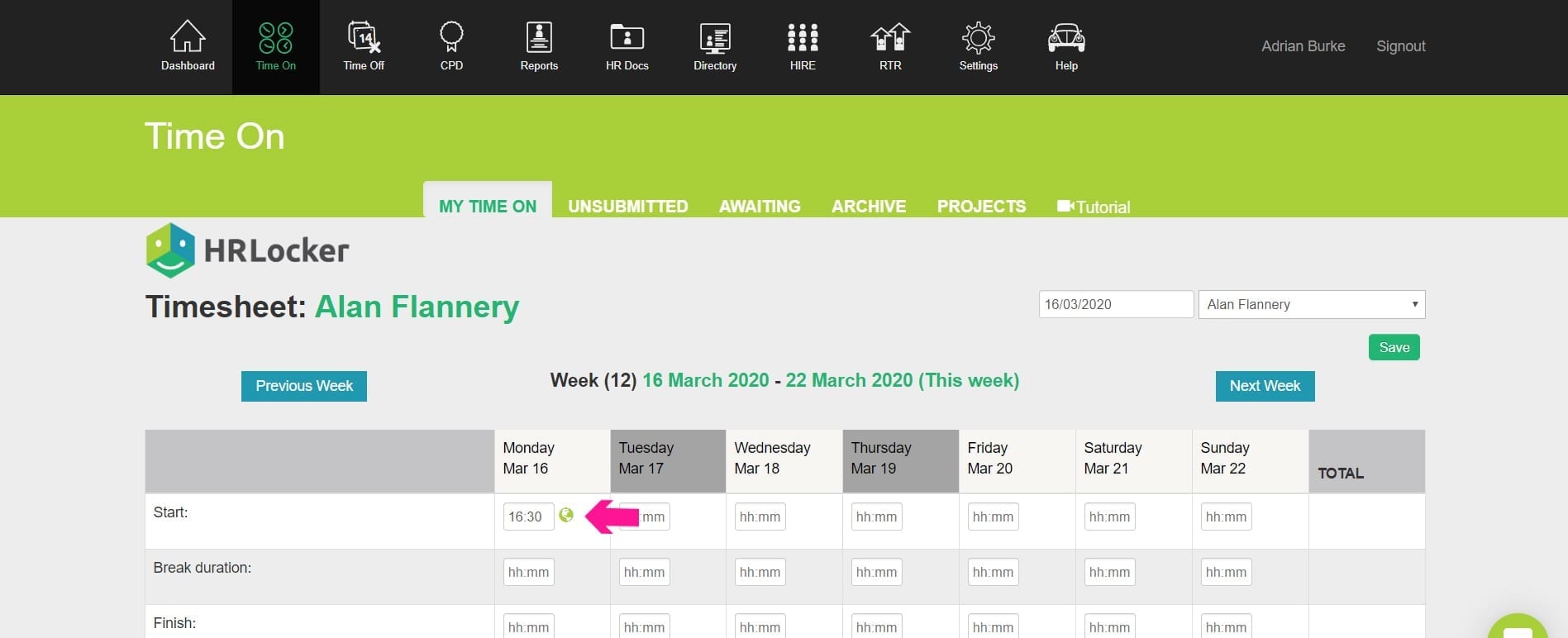
If the user takes a break(s) it will also track the location and will appear in text format:
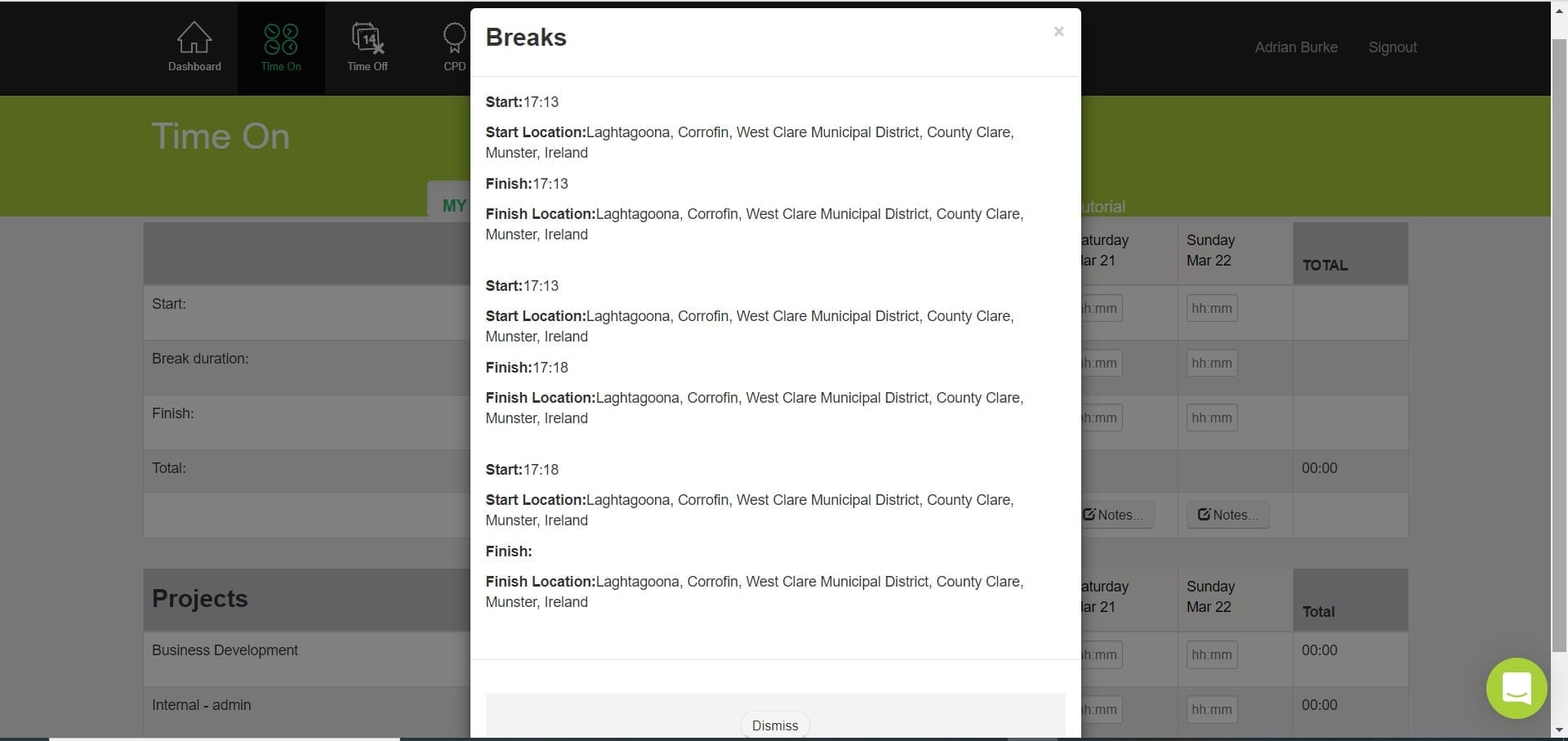
When the user clocks out, they will be also able to see their clock-out location in the text and on a map by clicking on the map icon beside the clock-out time:
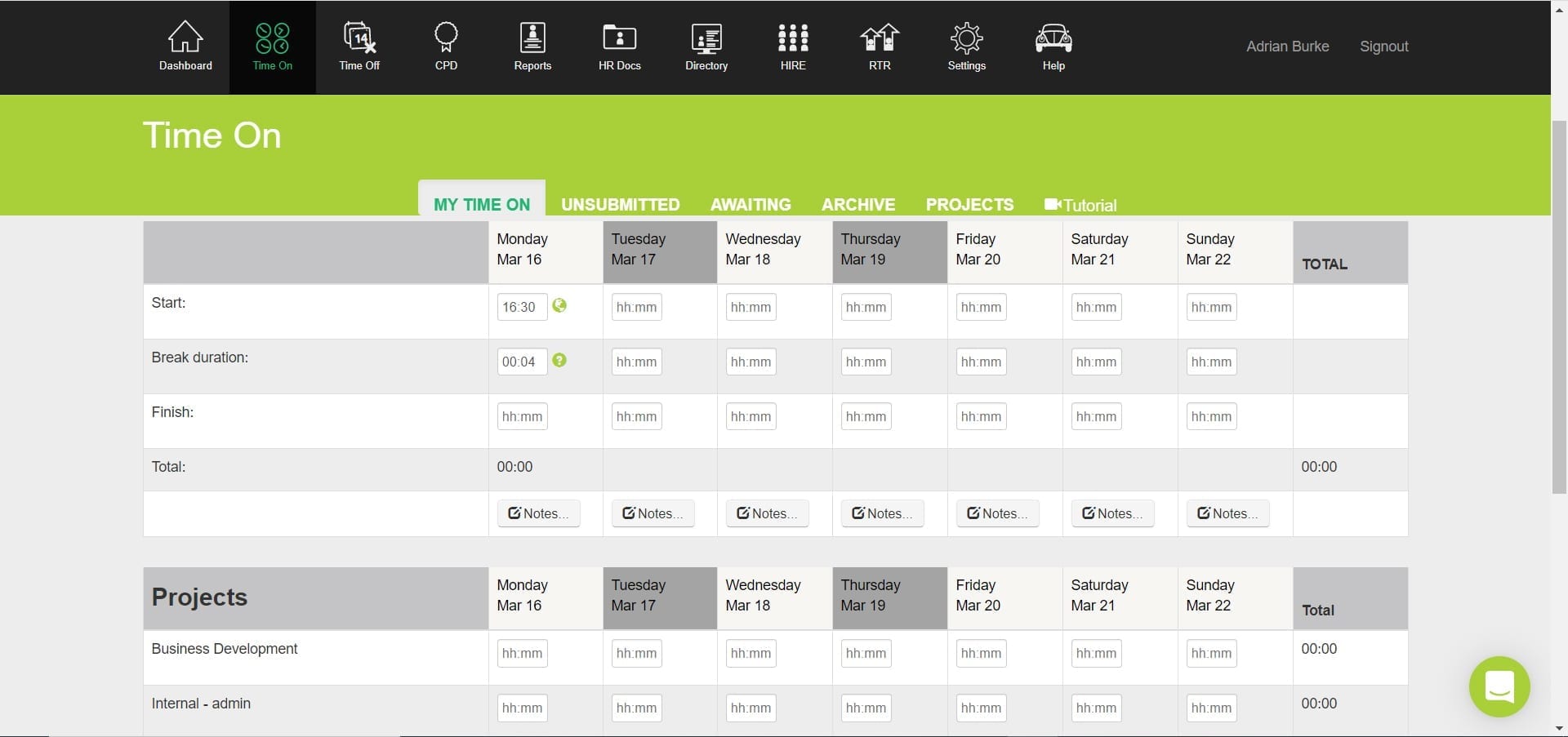
There is also a report available in the Employee Reports section: